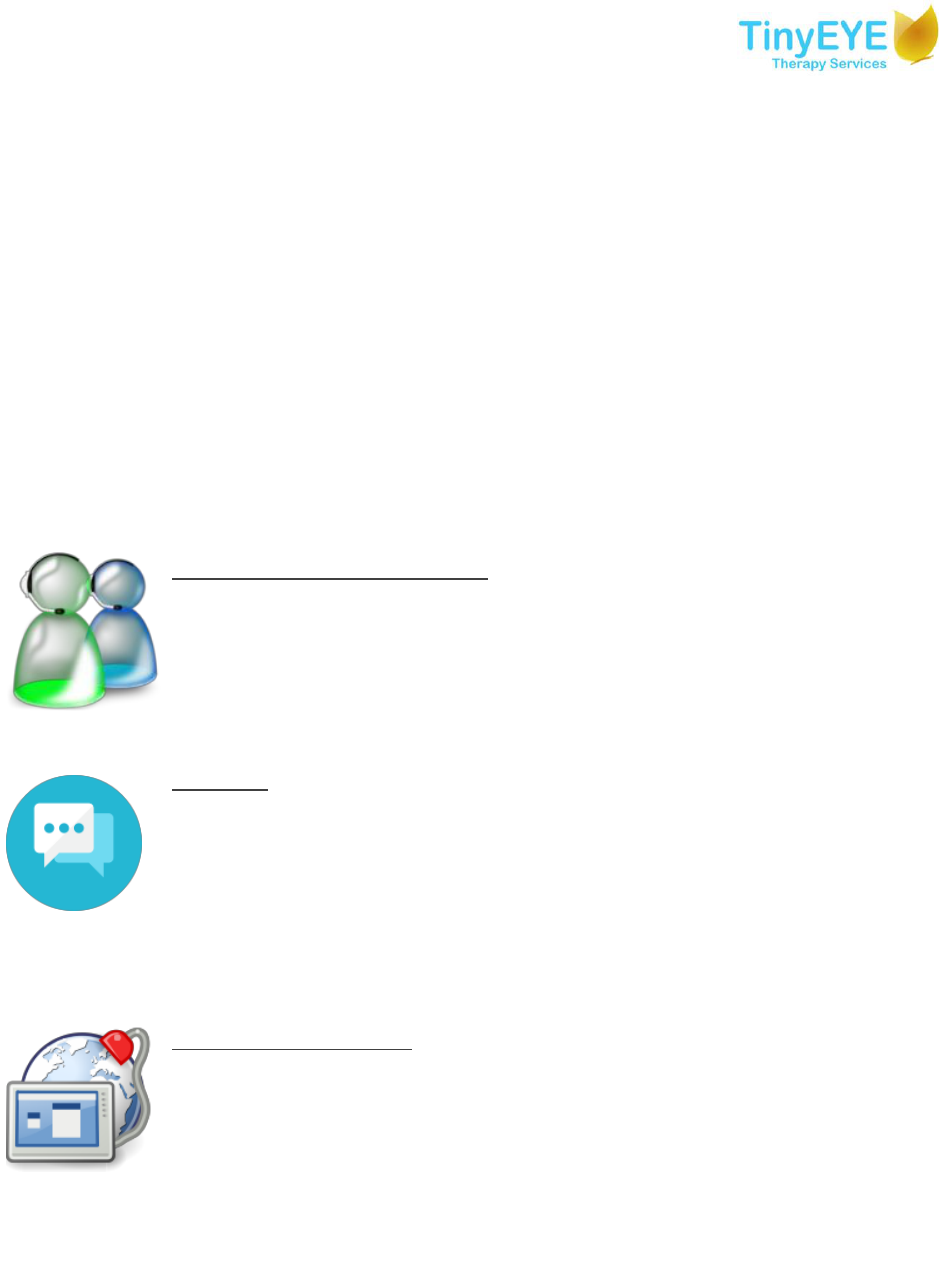
Our new Ticketing System is Ready!
We officially launched our new Support Ticketing System and we think you're really going to
like it!
After numerous years of steady growth, taking support requests via standard email, Skype and
slightly utilizing our old support system, we felt it was vital to research and develop something
entirely new to stay ahead of our customer service demand.
Our goal was to not only make it easier to communicate and submit support requests to us but
for us to also be able to manage your requests in a much more efficient way, ensuring everyone
receives our support as quickly as possible.
Top Features:
Comprehensive Ticketing Portal:
A completely unified and categorized ticketing system has been
integrated with all parts of TinyEYE office allowing you to review all your
past and present requests along with their current statuses. You can also
add additional notes and file attachments that will automatically notify
the specific staff member in which your request has been assigned to.
Live Chat:
For urgent matters, we have a new Live Chat feature. You can start a chat
session with a tech support team member from your TinyEYE office. You
may also access the chat widget on your TinyEYE Office login page to
contact tech support if you have trouble logging in. Moving forward, all
your chat transcripts will be converted into a request for further follow-
ups. This feature will replace the Skype communication we have for Tech
Support.
Remote Control Session:
We now have a new remote-control too that will allow tech support to
connect to your computer to address specific issues. This feature will
replace TeamViewer and uses a highly secure and stable channel.
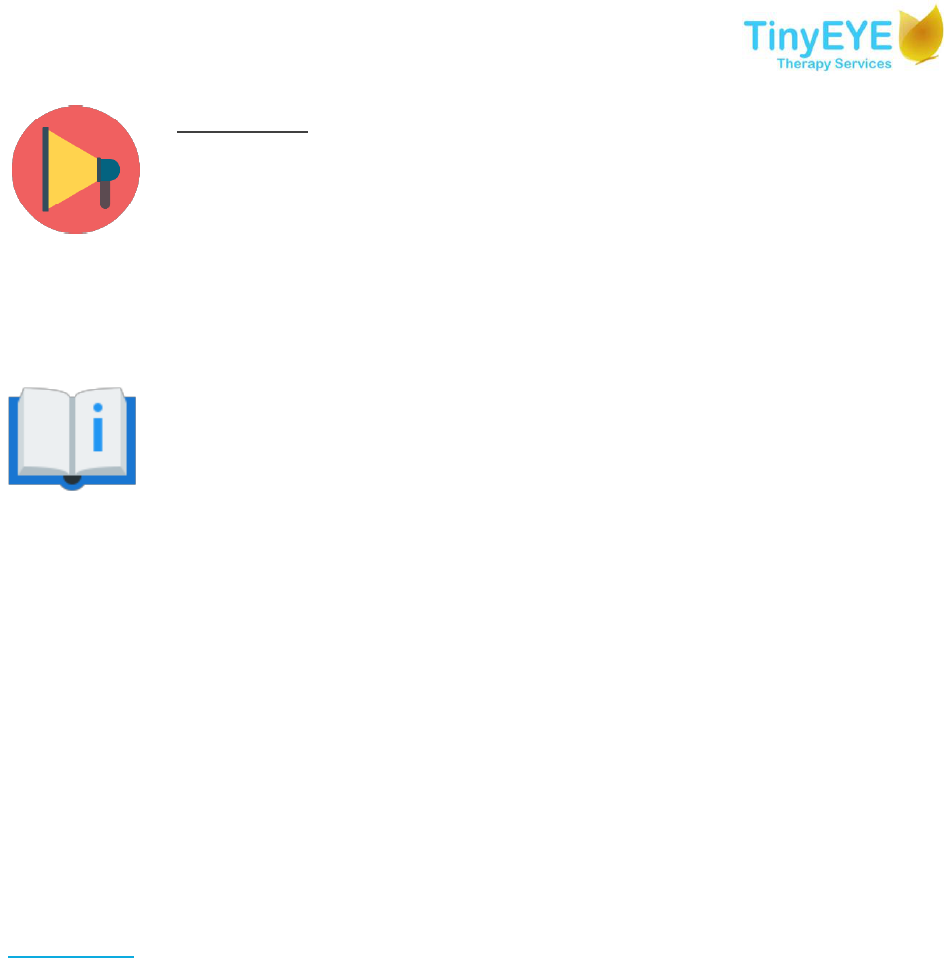
Notifications:
You will be notified through email when a tech support technician is
assigned to each ticket. You will also be alerted to any change in the
status of your request or ticket. You will able to confirm when an issue is
resolved or indicate it needs additional consideration.
Ticketing System Manual
In this guide, we'll describe each of the features, with accompanying
screenshots to make the information simple and easy to understand.
How does the system work?
Our new ticketing system is a comprehensive and integrated platform which means every
communication with tech support will be gathered in one place.
We have different channels to contact tech support: Live chat, phone call and a ticketing portal.
Each user has access to their own area in the ticketing portal and will be able to see the entire
history of their communications with tech support.
All conversations through a live chat or a phone call will be converted to tickets by the tech
support team and users can also create their own tickets via the ticketing portal.
Live chat:
If you have are in a session and need tech support assistance, or you have trouble performing
the system check click on this widget. You will need to provide your name, email address and
question.
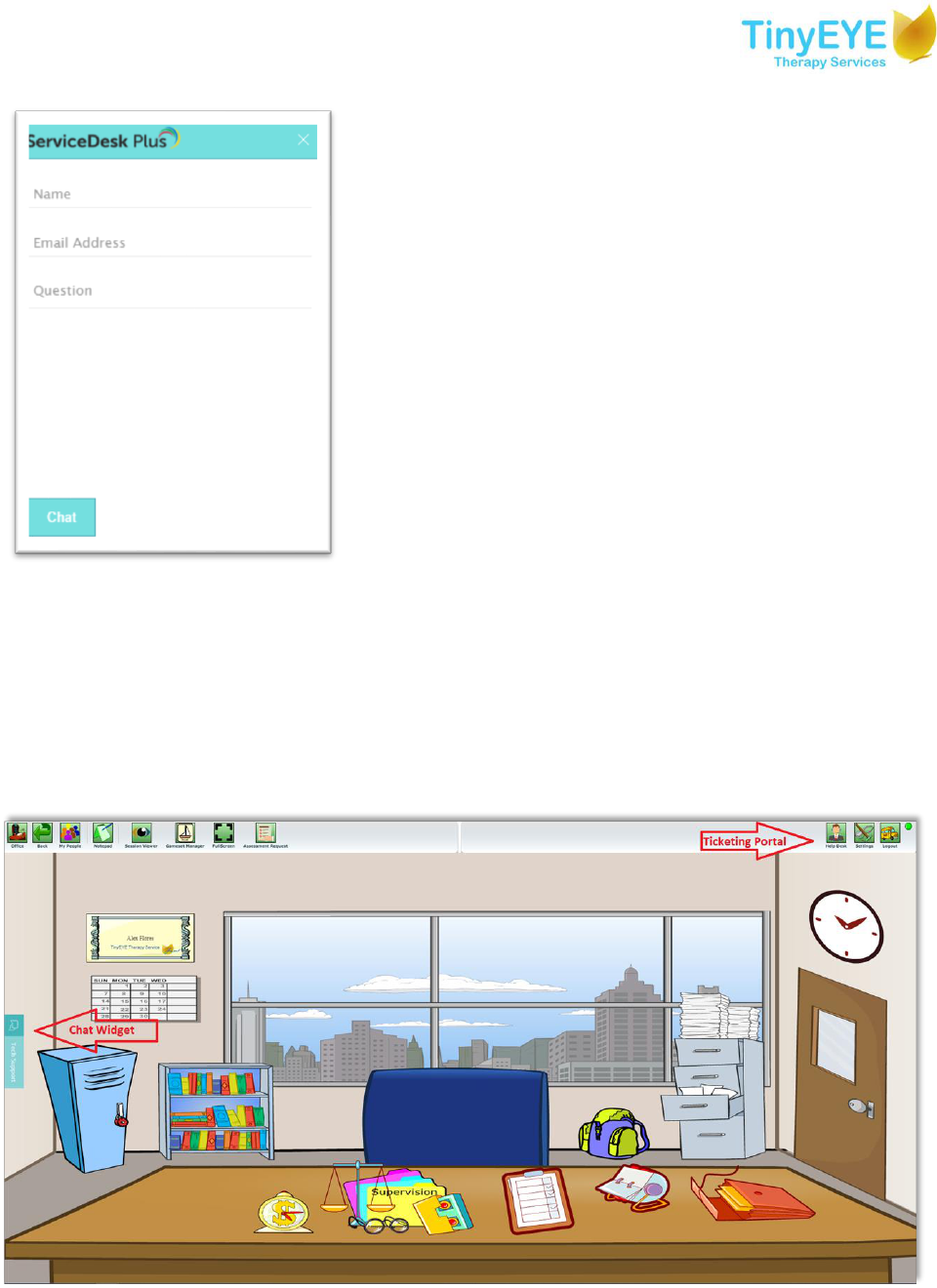
Email address: Make sure you type in the same email
address you are using for your TinyEYE.
Question: write down your question. If you are in a session
or your question is related to a specific session make sure to
provide the Session ID in your question.
Session ID: If you are in a session, it can be found during the
session on the top left corner. If the session is over you can
find the Session ID for that specific session in your schedule
area.
After you provided the information click on chat. A tech
support agent will pick up the chat and help you with your
question. You do not need to close the chat window, after
your chat session, we’ll keep the window open to make sure
your problem is solved and then it will be closed
automatically.
If you need to access your TinyEYE office during a chat session you can minimize the chat
widget.
• If you click on other pages of the TinyEYE office your chat session will remain open
• At the end of your chat session, if your chat converts into a ticket, you will receive a
notification in your email for future follow-ups.
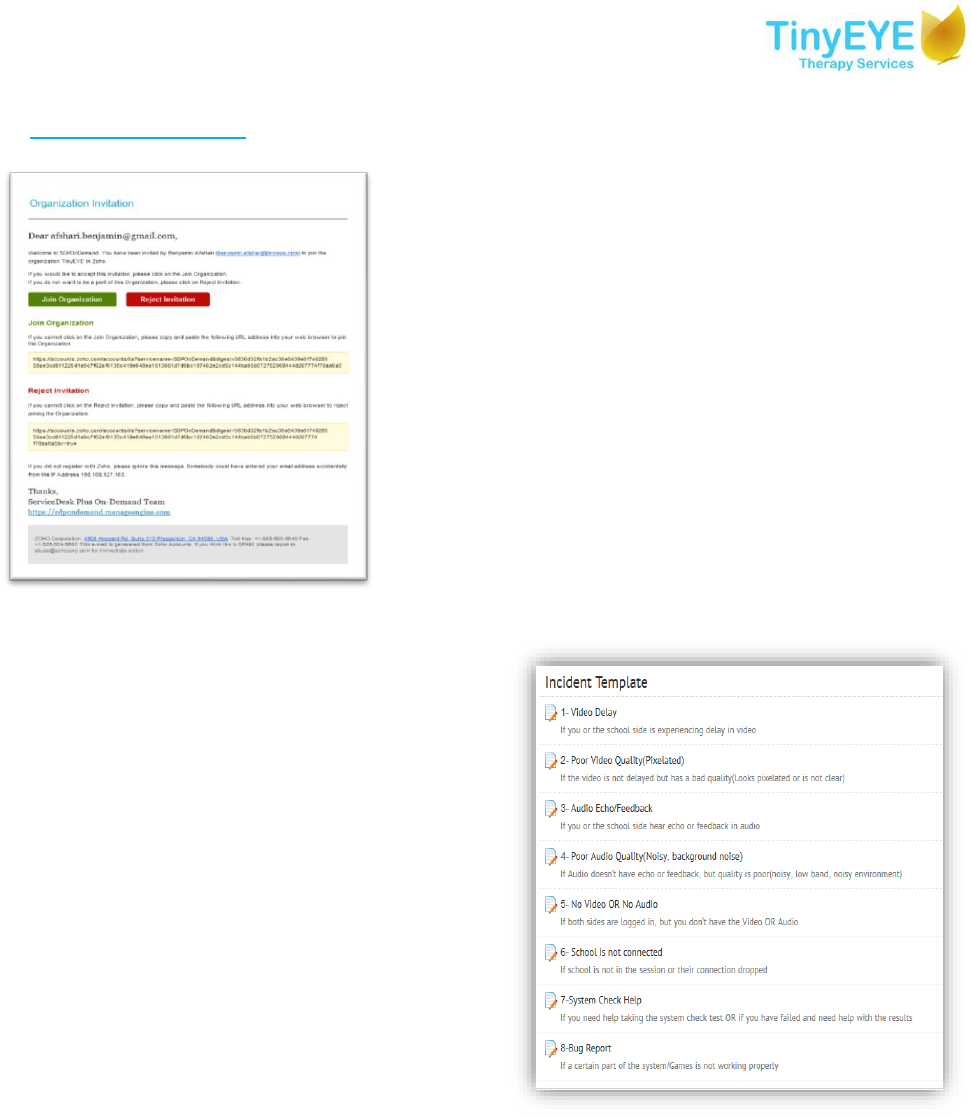
Ticketing Portal:
The ticketing portal is where you can see all your previous
tickets, the status of your requests and submit a new
ticket.
Login: The ticketing portal is accessible by clicking on the
“Help Desk” icon in your TinyEYE office.
Your username is your email address (the one that is used
in TinyEYE office) and you need to set your own password.
First Time Login (Sign up): If this is your first time signing
into the ticketing portal, you should follow the
instructions sent to your email. If you haven’t received an
“Invitation Link” please contact support using the Live
chat and we’ll set it up for you.
New Incident: Once you’re logged in, you can
review your past requests in “Requests” Tab
and you can create a new incident by clicking
on “New incident”.
You will see a list of known issues and
requests. Pick the one most related to your
problem.
Pick the category that best describes your
problem/request. Depending on the category
you pick different questions will be shown.
Only questions with a “*” are considered
mandatory to add a request but providing
more information will help us in assisting you
better. There are internal rules applied to each
form and that depending on your answers, other fields and questions may become mandatory.
Each Ticket has a Subject and Description field. Choose a brief subject for your ticket and write
the detailed description in “Description” field. For each ticket, there is an “attachments” section
that you can use to upload files, screenshots and any other document that might help us to get
more information about your request.

After you provided all the information, click on “Add Request” to submit your ticket. The new
ticket will be sent automatically to tech support team and you’d be able to see the status of
your ticket in “Requests” tab.